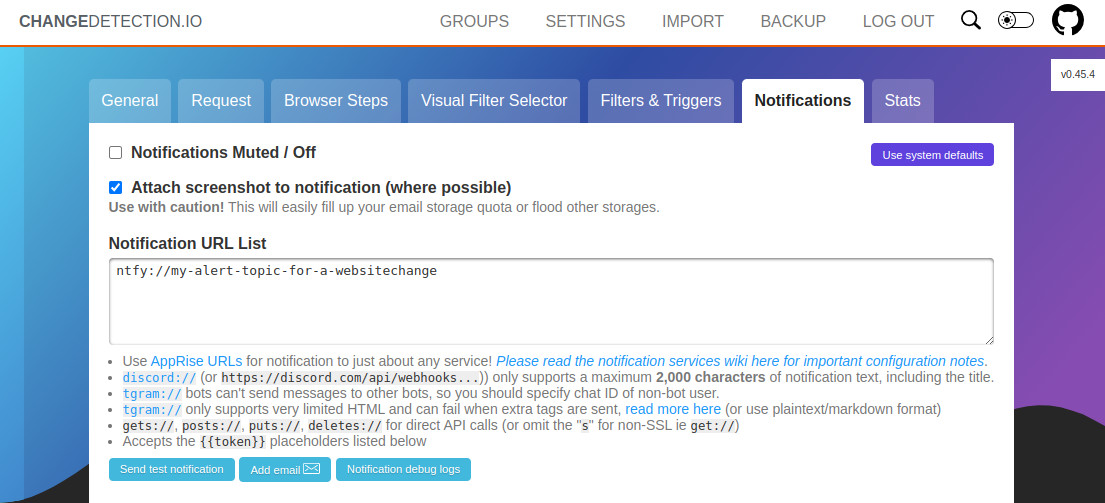19 KiB
Examples
There are a million ways to use ntfy, but here are some inspirations. I try to collect examples on GitHub, so be sure to check those out, too.
!!! info Many of these examples were contributed by ntfy users. If you have other examples of how you use ntfy, please create a pull request, and I'll happily include it. Also note, that I cannot guarantee that all of these examples are functional. Many of them I have not tried myself.
Cronjobs
ntfy is perfect for any kind of cronjobs or just when long processes are done (backups, pipelines, rsync copy commands, ...).
I started adding notifications pretty much all of my scripts. Typically, I just chain the curl call directly to the command I'm running. The following example will either send Laptop backup succeeded or ⚠️ Laptop backup failed directly to my phone:
rsync -a root@laptop /backups/laptop \
&& zfs snapshot ... \
&& curl -H prio:low -d "Laptop backup succeeded" ntfy.sh/backups \
|| curl -H tags:warning -H prio:high -d "Laptop backup failed" ntfy.sh/backups
Here's one for the history books. I desperately want the github.com/ntfy organization, but all my tickets with
GitHub have been hopeless. In case it ever becomes available, I want to know immediately.
# Check github/ntfy user
*/6 * * * * if curl -s https://api.github.com/users/ntfy | grep "Not Found"; then curl -d "github.com/ntfy is available" -H "Tags: tada" -H "Prio: high" ntfy.sh/my-alerts; fi
Low disk space alerts
Here's a simple cronjob that I use to alert me when the disk space on the root disk is running low. It's simple, but effective.
#!/bin/bash
mingigs=10
avail=$(df | awk '$6 == "/" && $4 < '$mingigs' * 1024*1024 { print $4/1024/1024 }')
topicurl=https://ntfy.sh/mytopic
if [ -n "$avail" ]; then
curl \
-d "Only $avail GB available on the root disk. Better clean that up." \
-H "Title: Low disk space alert on $(hostname)" \
-H "Priority: high" \
-H "Tags: warning,cd" \
$topicurl
fi
SSH login alerts
Years ago my home server was broken into. That shook me hard, so every time someone logs into any machine that I own, I now message myself. Here's an example of how to use PAM to notify yourself on SSH login.
=== "/etc/pam.d/sshd"
# at the end of the file session optional pam_exec.so /usr/bin/ntfy-ssh-login.sh
=== "/usr/bin/ntfy-ssh-login.sh"
bash #!/bin/bash if [ "${PAM_TYPE}" = "open_session" ]; then curl \ -H prio:high \ -H tags:warning \ -d "SSH login: ${PAM_USER} from ${PAM_RHOST}" \ ntfy.sh/alerts fi
Collect data from multiple machines
The other day I was running tasks on 20 servers, and I wanted to collect the interim results
as a CSV in one place. Each of the servers was publishing to a topic as the results completed (publish-result.sh),
and I had one central collector to grab the results as they came in (collect-results.sh).
It looked something like this:
=== "collect-results.sh"
bash while read result; do [ -n "$result" ] && echo "$result" >> results.csv done < <(stdbuf -i0 -o0 curl -s ntfy.sh/results/raw)
=== "publish-result.sh"
```bash
// This script was run on each of the 20 servers. It was doing heavy processing ...
// Publish script results
curl -d "$(hostname),$count,$time" ntfy.sh/results
```
Ansible, Salt and Puppet
You can easily integrate ntfy into Ansible, Salt, or Puppet to notify you when runs are done or are highstated. One of my co-workers uses the following Ansible task to let him know when things are done:
- name: Send ntfy.sh update
uri:
url: "https://ntfy.sh/{{ ntfy_channel }}"
method: POST
body: "{{ inventory_hostname }} reseeding complete"
There's also a dedicated Ansible action plugin (one which runs on the Ansible controller) called
ansible-ntfy. The following task posts a message
to ntfy at its default URL (attrs and other attributes are optional):
- name: "Notify ntfy that we're done"
ntfy:
msg: "deployment on {{ inventory_hostname }} is complete. 🐄"
attrs:
tags: [ heavy_check_mark ]
priority: 1
GitHub Actions
You can send a message during a workflow run with curl. Here is an example sending info about the repo, commit and job status.
- name: Actions Ntfy
run: |
curl \
-u ${{ secrets.NTFY_CRED }} \
-H "Title: Title here" \
-H "Content-Type: text/plain" \
-d $'Repo: ${{ github.repository }}\nCommit: ${{ github.sha }}\nRef: ${{ github.ref }}\nStatus: ${{ job.status}}' \
${{ secrets.NTFY_URL }}
Changedetection.io
ntfy is an excellent choice for getting notifications when a website has a change sent to your mobile (or desktop), changedetection.io or on GitHub (dgtlmoon/changedetection.io) uses apprise library for notification integrations.
To add any ntfy(s) notification to a website change simply add the ntfy style URL to the notification list.
For example ntfy://{topic} or ntfy://{user}:{password}@{host}:{port}/{topics}
In your changedetection.io installation, click Edit > Notifications on a single website watch (or group) then add
the special ntfy Apprise Notification URL to the Notification List.
Watchtower (shoutrrr)
You can use shoutrrr to send Watchtower notifications to your ntfy topic.
Example docker-compose.yml:
services:
watchtower:
image: containrrr/watchtower
environment:
- WATCHTOWER_NOTIFICATIONS=shoutrrr
- WATCHTOWER_NOTIFICATION_URL=ntfy://ntfy.sh/my_watchtower_topic?title=WatchtowerUpdates
Or, if you only want to send notifications using shoutrrr:
shoutrrr send -u "ntfy://ntfy.sh/my_watchtower_topic?title=WatchtowerUpdates" -m "testMessage"
Sonarr, Radarr, Lidarr, Readarr, Prowlarr, SABnzbd
Radarr, Prowlarr, and Sonarr v4 support ntfy natively under Settings > Connect.
Sonarr v3, Readarr, and SABnzbd support custom scripts for downloads, warnings, grabs, etc. Some simple bash scripts to achieve this are kindly provided in nickexyz's ntfy-shellscripts repository.
Node-RED
You can use the HTTP request node to send messages with Node-RED, some examples:
Example: Send a message (click to expand)
[
{
"id": "c956e688cc74ad8e",
"type": "http request",
"z": "fabdd7a3.4045a",
"name": "ntfy.sh",
"method": "POST",
"ret": "txt",
"paytoqs": "ignore",
"url": "https://ntfy.sh/mytopic",
"tls": "",
"persist": false,
"proxy": "",
"authType": "",
"senderr": false,
"credentials":
{
"user": "",
"password": ""
},
"x": 590,
"y": 3160,
"wires":
[
[]
]
},
{
"id": "32ee1eade51fae50",
"type": "function",
"z": "fabdd7a3.4045a",
"name": "data",
"func": "msg.payload = \"Something happened\";\nmsg.headers = {};\nmsg.headers['tags'] = 'house';\nmsg.headers['X-Title'] = 'Home Assistant';\n\nreturn msg;",
"outputs": 1,
"noerr": 0,
"initialize": "",
"finalize": "",
"libs": [],
"x": 470,
"y": 3160,
"wires":
[
[
"c956e688cc74ad8e"
]
]
},
{
"id": "b287e59cd2311815",
"type": "inject",
"z": "fabdd7a3.4045a",
"name": "Manual start",
"props":
[
{
"p": "payload"
},
{
"p": "topic",
"vt": "str"
}
],
"repeat": "",
"crontab": "",
"once": false,
"onceDelay": "20",
"topic": "",
"payload": "",
"payloadType": "date",
"x": 330,
"y": 3160,
"wires":
[
[
"32ee1eade51fae50"
]
]
}
]
Example: Send a picture (click to expand)
[
{
"id": "d135a13eadeb9d6d",
"type": "http request",
"z": "fabdd7a3.4045a",
"name": "Download image",
"method": "GET",
"ret": "bin",
"paytoqs": "ignore",
"url": "https://www.google.com/images/branding/googlelogo/1x/googlelogo_color_272x92dp.png",
"tls": "",
"persist": false,
"proxy": "",
"authType": "",
"senderr": false,
"credentials":
{
"user": "",
"password": ""
},
"x": 490,
"y": 3320,
"wires":
[
[
"6e75bc41d2ec4a03"
]
]
},
{
"id": "6e75bc41d2ec4a03",
"type": "function",
"z": "fabdd7a3.4045a",
"name": "data",
"func": "msg.payload = msg.payload;\nmsg.headers = {};\nmsg.headers['tags'] = 'house';\nmsg.headers['X-Title'] = 'Home Assistant - Picture';\n\nreturn msg;",
"outputs": 1,
"noerr": 0,
"initialize": "",
"finalize": "",
"libs": [],
"x": 650,
"y": 3320,
"wires":
[
[
"eb160615b6ceda98"
]
]
},
{
"id": "eb160615b6ceda98",
"type": "http request",
"z": "fabdd7a3.4045a",
"name": "ntfy.sh",
"method": "PUT",
"ret": "bin",
"paytoqs": "ignore",
"url": "https://ntfy.sh/mytopic",
"tls": "",
"persist": false,
"proxy": "",
"authType": "",
"senderr": false,
"credentials":
{
"user": "",
"password": ""
},
"x": 770,
"y": 3320,
"wires":
[
[]
]
},
{
"id": "5b8dbf15c8a7a3a5",
"type": "inject",
"z": "fabdd7a3.4045a",
"name": "Manual start",
"props":
[
{
"p": "payload"
},
{
"p": "topic",
"vt": "str"
}
],
"repeat": "",
"crontab": "",
"once": false,
"onceDelay": "20",
"topic": "",
"payload": "",
"payloadType": "date",
"x": 310,
"y": 3320,
"wires":
[
[
"d135a13eadeb9d6d"
]
]
}
]
Gatus
To use ntfy with Gatus, you can use the ntfy alerting provider like so:
alerting:
ntfy:
url: "https://ntfy.sh"
topic: "YOUR_NTFY_TOPIC"
priority: 3
For more information on using ntfy with Gatus, refer to Configuring ntfy alerts.
Alternative: Using the custom alerting provider
alerting:
custom:
url: "https://ntfy.sh"
method: "POST"
body: |
{
"topic": "mytopic",
"message": "[ENDPOINT_NAME] - [ALERT_DESCRIPTION]",
"title": "Gatus",
"tags": ["[ALERT_TRIGGERED_OR_RESOLVED]"],
"priority": 3
}
default-alert:
enabled: true
description: "health check failed"
send-on-resolved: true
failure-threshold: 3
success-threshold: 3
placeholders:
ALERT_TRIGGERED_OR_RESOLVED:
TRIGGERED: "warning"
RESOLVED: "white_check_mark"
Jellyseerr/Overseerr webhook
Here is an example for jellyseerr/overseerr webhook
JSON payload. Remember to change the https://request.example.com to your URL as the value of the JSON key click.
And if you're not using the request topic, make sure to change it in the JSON payload to your topic.
{
"topic": "requests",
"title": "{{event}}",
"message": "{{subject}}\n{{message}}\n\nRequested by: {{requestedBy_username}}\n\nStatus: {{media_status}}\nRequest Id: {{request_id}}",
"priority": 4,
"attach": "{{image}}",
"click": "https://requests.example.com/{{media_type}}/{{media_tmdbid}}"
}
Home Assistant
Here is an example for the configuration.yml file to setup a REST notify component. Since Home Assistant is going to POST JSON, you need to specify the root of your ntfy resource.
notify:
- name: ntfy
platform: rest
method: POST_JSON
data:
topic: YOUR_NTFY_TOPIC
title_param_name: title
message_param_name: message
resource: https://ntfy.sh
If you need to authenticate to your ntfy resource, define the authentication, username and password as below:
notify:
- name: ntfy
platform: rest
method: POST_JSON
authentication: basic
username: YOUR_USERNAME
password: YOUR_PASSWORD
data:
topic: YOUR_NTFY_TOPIC
title_param_name: title
message_param_name: message
resource: https://ntfy.sh
If you need to add any other ntfy specific parameters such as priority, tags, etc., add them to the data array in the example yml. For example:
notify:
- name: ntfy
platform: rest
method: POST_JSON
data:
topic: YOUR_NTFY_TOPIC
priority: 4
title_param_name: title
message_param_name: message
resource: https://ntfy.sh
Uptime Kuma
Go to your Uptime Kuma Settings > Notifications, click on Setup Notification. Then set your desired title (e.g. "Uptime Kuma"), ntfy topic, Server URL and priority (1-5):
You can now test the notifications and apply them to monitors:
UptimeRobot
Go to your UptimeRobot My Settings > Alert Contacts > Add Alert Contact Select Alert Contact Type = Webhook. Then set your desired Friendly Name (e.g. "ntfy-sh-UP"), URL to Notify, POST value and select checkbox Send as JSON (application/json). Make sure to send the JSON POST request to ntfy.domain.com without the topic name in the url and include the "topic" name in the JSON body.
{
"topic":"myTopic",
"title": "*monitorFriendlyName* *alertTypeFriendlyName*",
"message": "*alertDetails*",
"tags": ["green_circle"],
"priority": 3,
"click": https://uptimerobot.com/dashboard#*monitorID*
}
You can create two Alert Contacts each with a different icon and priority, for example:
{
"topic":"myTopic",
"title": "*monitorFriendlyName* *alertTypeFriendlyName*",
"message": "*alertDetails*",
"tags": ["red_circle"],
"priority": 3,
"click": https://uptimerobot.com/dashboard#*monitorID*
}
You can now add the created Alerts Contact(s) to the monitor(s) and test the notifications:
Apprise
ntfy is integrated natively into Apprise (also check out the Apprise/ntfy wiki page).
You can use it like this:
apprise -vv -t "Test Message Title" -b "Test Message Body" \
ntfy://mytopic
Or with your own server like this:
apprise -vv -t "Test Message Title" -b "Test Message Body" \
ntfy://ntfy.example.com/mytopic
Rundeck
Rundeck by default sends only HTML email which is not processed by ntfy SMTP server. Append following configurations to rundeck-config.properties :
# Template
rundeck.mail.template.file=/path/to/template.html
rundeck.mail.template.log.formatted=false
Example template.html:
<div>Execution ${execution.id} was <b>${execution.status}</b></div>
<ul>
<li><a href="${execution.href}">Execution result</a></li>
<li><a href="${job.href}">Job</a></li>
<li><a href="${execution.projectHref}">Project: ${execution.project}</a></li>
<li><a href="${rundeck.href}">Rundeck</a></li>
</ul>
Add notification on Rundeck (attachment type must be: Attached as file to email):
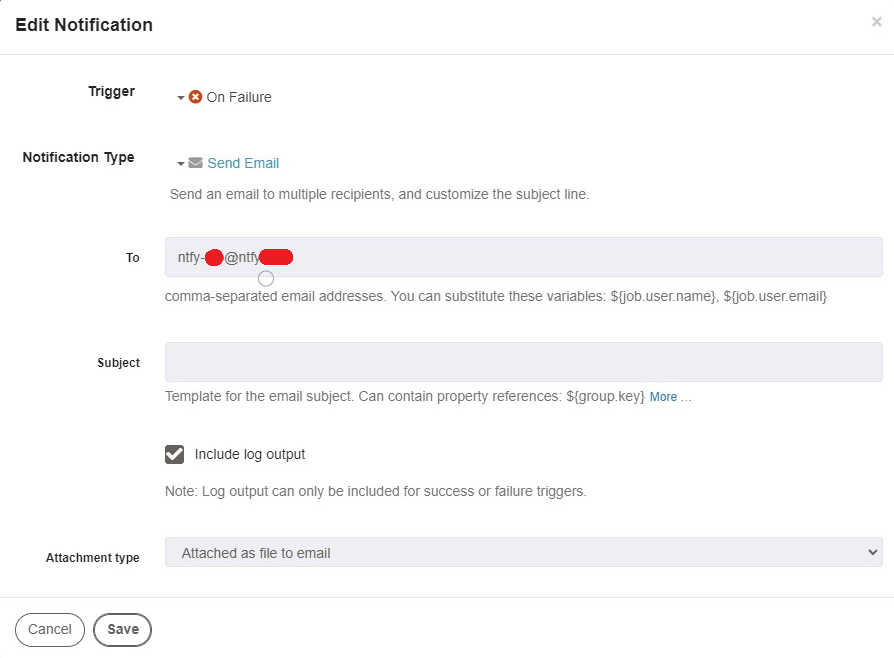
Traccar
This will only work on selfhosted traccar (Github) instances, as you need to be able to set sms.http.* keys, which is not possible through the UI attributes
The easiest way to integrate traccar with ntfy, is to configure ntfy as the SMS provider for your instance. You then can set your ntfy topic as your account's phone number in traccar. Sending the email notifications to ntfy will not work, as ntfy does not support HTML emails.
Caution: JSON publishing is only possible, when POST-ing to the root URL of the ntfy instance. (see documentation)
<entry key='sms.http.url'>https://ntfy.sh</entry>
<entry key='sms.http.template'>
{
"topic": "{phone}",
"message": "{message}"
}
</entry>
If access control is enabled, and the target topic does not support anonymous writes, you'll also have to provide an authorization header, for example in form of a privileged token
<entry key='sms.http.authorization'>Bearer tk_JhbsnoMrgy2FcfHeofv97Pi5uXaZZ</entry>
or by simply providing traccar with a valid username/password combination.
<entry key='sms.http.user'>phil</entry>
<entry key='sms.http.password'>mypass</entry>